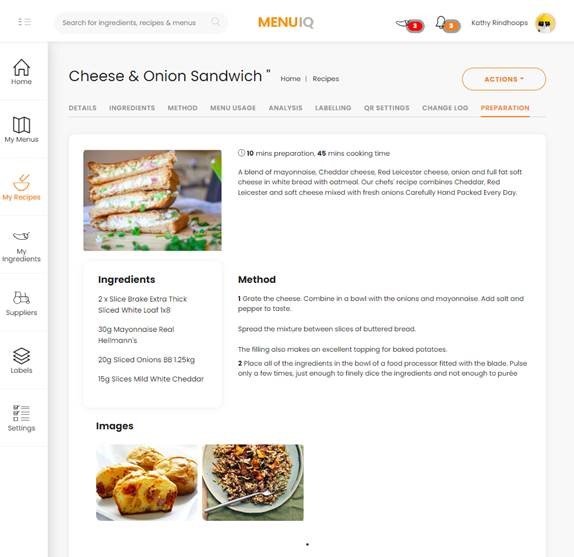New system feature releases
Chef’s View: Preparation Screen
By selecting the ‘Preparation’ tab, chefs and kitchen staff can access a single-screen, user-friendly view of just the preparation information, including ingredients, method and step-by-step photos.
Chef’s view ‘read only’ option is available within user permission settings – perfect for kitchen staff who simply need to access and follow the preparation guides.
Existing Users – How To:
Go to ‘My Recipe’
Select recipe
Click ‘Preparation’ tab.
—
Multi-Menu QR Code
Tool to create a single QR code for customers to use to access and browse all QR-code enabled menus in the same location. This multi-menu QR code will be a fixed code that will never change, providing the option of adding to menus and point of sale etc.
Existing Users – How To:
Go to ‘My Menus’
Select ‘QR Settings’ tab.
—
Site-Level QR Code Menu
Introduction of a site-level QR code menu allowing multi-site operators full flexibility across all locations. For example, if one site sells out of a particular menu item, the dish can be removed from the menu at the affected site only (all other sites’ menus remain unchanged).
—
Allergen Matrix: Optional Ingredients
Menu items with optional extras are now listed within the allergen matrix, grouped by allergen profile.
Existing Users – How To:
Go to ‘My Menus’
Select ‘Actions’
Click ‘Print Allergen Matrix’
Select ‘Group optional ingredients’.
—
MenuIQ is a complete menu management system providing an effective tool to smoothly manage allergen, calorie and nutritional data across all your menus. Our system also provides powerful tools to maximise menu profitability and reduce costs.